NCSA Mosaic for the Macintosh User Guide: Menus




Options Menu
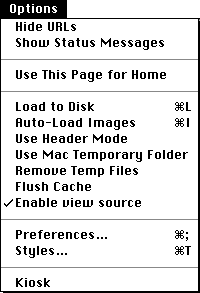
- Show/Hide URLs
- Toggles on and off the URL: field in the Mosaic Window.
- Show/Hide Status Messages
- Toggles on and off the Status Message area in the Mosaic Window.
- Use This Page for Home
- Enters the URL for the current document and saves it as the home page displayed when NCSA Mosaic is opened. Your home page can also be set under the Options menu by choosing Preferences and Misc. In this case, you must enter the URL for your selected home page.
- Load to Disk
- If checked, NCSA Mosaic brings up a File Save dialog box when you click on a hyperlink or open a document with the Open URL... command under the File menu. After you specify a name and location in the usual fashion, the document is transferred to disk. If this is not checked the document is displayed rather than saved.
- Auto-Load Images
- If checked, all inline images are automatically transferred and displayed when an HTML document is opened.
If not checked, you see place-holding icons  instead of the actual images. Double-clicking on one of these icons replaces it with the linked image.
instead of the actual images. Double-clicking on one of these icons replaces it with the linked image.- Use Header Mode
- Opens an Information dialog box with specific file information (e.g., file type, date, size, and server response code).
If you are using a modem, the information in this box gives you an opportunity to decide about loading the document. Larger files take longer to download.- Use Mac Temporary Folder
- If checked, temporary files are stored in an invisible Temporary Items folder.
Otherwise temporary files are stored in the directory you choose. Select a folder by choosing Preferences from the Options menu and highlighting Dirs on the left side. Select the directory and click Done.- Remove Temp Files
- Deletes all known temporary files.
- Flush CacheClears document, image, and disk cache.
- Enable view source
- If dimmed, view source is enabled, meaning you can choose View Source... from the File menu and see the HTML-coded source document for the active window.
- Preferences...
- Brings up the Preferences dialog box. See xreftoC4 for detailed information on the Preferences... options.
- Styles...Offers options (e.g., fonts, images) for display in the NCSA Mosaic document view window. See "Changing Styles" on page 4-2 for more information.
- KioskChanges your session to running in kiosk mode. See "Kiosk Mode" on page 5-10 for more information.
NOTE: You must quit an relaunch Mosaic if you select Kiosk mode in error.




mosaic-m@ncsa.uiuc.edu




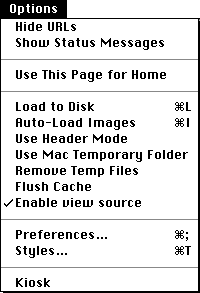
 instead of the actual images. Double-clicking on one of these icons replaces it with the linked image.
instead of the actual images. Double-clicking on one of these icons replaces it with the linked image.


