Text Annotations
Creating a Text Annotation
To add a text annotation to a document:- Go the document you want to annotate.
- Select Text... from the Annotate menu to bring up the Annotation window.
- Edit the name, if necessary, and the title line. (The name is the one you entered in the Preferences dialog box. See xref.)
- Enter the text of your annotation. The text does not automatically wrap to the window width. Press RETURN to start each new line.
- When finished, click the OK button. (To discard the annotation, click Cancel.)
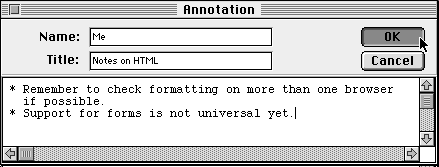
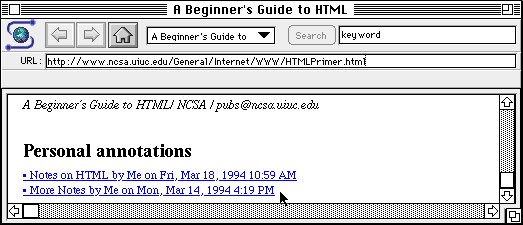
To read the annotation, click on the hyperlink. The annotation appears in the Mosaic window like any other World Wide Web document. 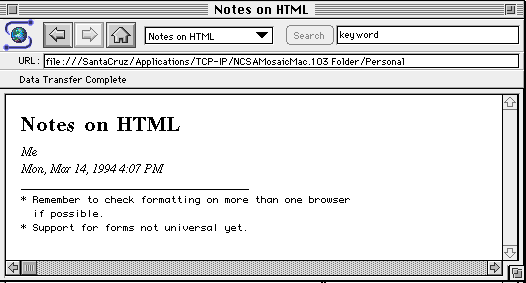
Editing an Annotation
When viewing an annotation, you edit its text by selecting Edit Annotation from the Annotate menu. This brings up the same Annotation window used to create the annotation initially.Once you make your changes, select Reload from the File menu (or press q-R) for the edited text to appear. The date and time of the annotation are changed to when you made the edits.
Deleting an Annotation
To delete an annotation:- Select Delete Annotation from the Annotate menu.
- A dialog box asks for confirmation. Click OK.




mosaic-m@ncsa.uiuc.edu