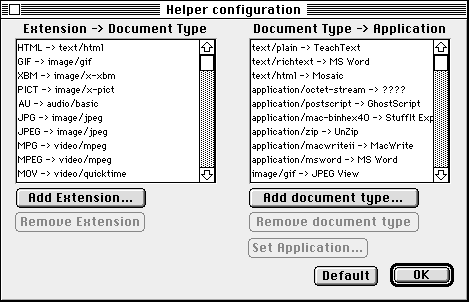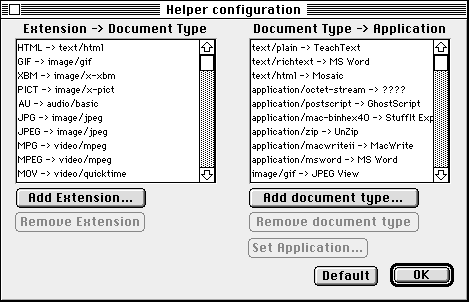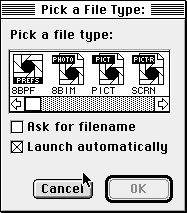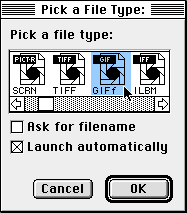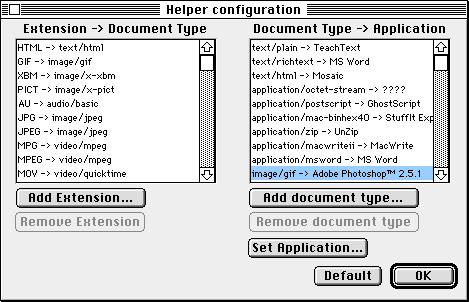NCSA Mosaic for the Macintosh User Guide: Customizing



 You can change what program is used to view a given type of file. You can also modify NCSA Mosaic's behavior when transferring a given file type.
You can change what program is used to view a given type of file. You can also modify NCSA Mosaic's behavior when transferring a given file type. For example, if you own Adobe Photoshop and you want to use it to view GIF images instead JPEGView (the default):
- Select Preferences from the Options menu.
- Click on Helper applications... to bring up the Helper configuration dialog box:
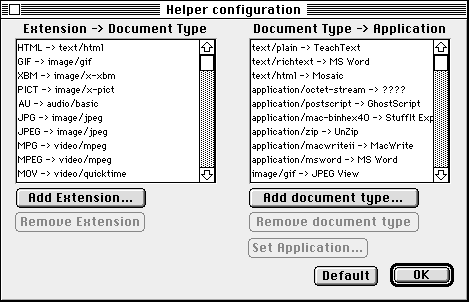
The list on the left maps file name extensions to file types (and specifically, MIME types). For example, the first line (HTML -> text/html) indicates that file names that end in .html (e.g. myfile.html) are text files in HTML format. This information is used when a server does not tell specifically tell Mosaic the type of file it is sending, and Mosaic must infer the file type from the file name extension. This list on the right maps the file types to the external viewers. Note that the image/gif type (last line) is currently mapped to JPEGView.
- Click on the image/gif->JPEGView entry. The Set Application... button becomes highlighted. Click on it to bring up the standard file open dialog box.
- Go to the directory that contains the application you want to use (for this example, it's Adobe Photoshop). Select the application and then click Open, which brings up another dialog box:
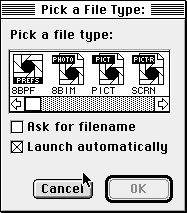
- The horizontal scrolling list is of file types that Photoshop can open. For this example, you're changing the GIF viewer, so scroll to the right until you find the appropriate icon for GIF files.
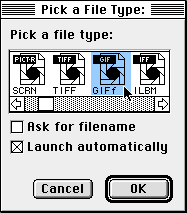
- Configure the two checkboxes:
- Ask for filename
- When unchecked, NCSA Mosaic transfers files and assigns them temporary names such as MosaicTemp.31777. (These files are stored in your System Folder unless you've toggled on Use Mac Temporary Folder in the Options menu.) These files are automatically deleted when you quit Mosaic.
If you want to save these temporary files, check this box. If you check this box, the standard File Save dialog box appears each time you select a link to a GIF file, allowing you to specify the name of the file and where to save it. Most external viewers let you to do a Save As... to save the document under a new name. Therefore you generally want to check this option only when you don't want to view this type of document immediately (for example, you may want to save PostScript files to disk and then print them out) or when you don't have an external viewer for that type of document.
- Launch automatically
- This specifies whether the application should be immediately launched after transferring the file. If checked, the file contents are displayed immediately. If not, the file is transferred to disk, and you can view it at a later time.
Generally, you want to see GIF files immediately and don't want to keep them afterwards, so leave the default options. - Click OK. These changes don't take effect until you quit and restart NCSA Mosaic, but notice the change is reflected in the Document Type -> Application list.
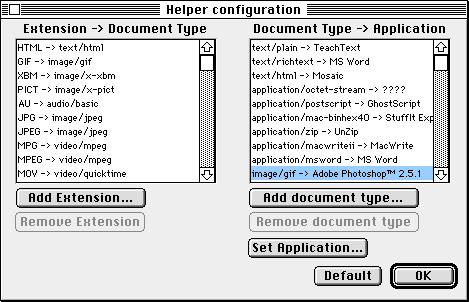




mosaic-m@ncsa.uiuc.edu